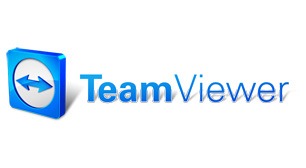24/7 Support
Need IT support? Call, email, or connect with us anytime. We are here to help.
Need Assistance?
trueITpros’ remote and on-site IT assistance is here for you anytime you are in need of IT support. Simply click to download one of our options below. Give your engineer your access code and help is just a click away!
TeamViewer
Click here or the image above.
Download and run TeamViewer.
Give the trueITpros engineer the supplied information, we’ll connect to you shortly!
Office 365 Email
Looking to add your Office 365 work email to your phone or tablet. We have the simple how to instructions for you here.
Remote Access
Need remote access to your computer? Follow the instructions below. If you encounter a problem or are unfamiliar with your username and password, email support@trueitpros.com for help.
(Please allow 24 hours for a reply)